Core Features
Placement
Placement lets you flexibly add referral touchpoints anywhere in your app using unique Placement IDs. Marketers can activate or deactivate each placement from the Flock dashboard—no code changes required.
1. What is a Placement?
A Placement is a dynamic injection point for referral UI components. Each Placement has a unique ID that developers can add to any part of the UI or tie to a specific user event.- Dynamic: Add referral prompts, widgets, or banners anywhere in your app.
- Flexible: Trigger placements on key actions (e.g., after purchase, sign-up, or milestone).
- Multiple Touchpoints: Increase referral opportunities by adding placements in several locations.
Placements are unique per referral campaign. This means multiple campaigns can use the same placement ID (e.g.,
after_purchase). Marketers can A/B test or run multiple campaigns at the same placement location without requiring any code changes.2. How to Implement a Placement in Your App
- Identify points in your app where a referral prompt makes sense (e.g., post-purchase, profile page, after upgrade).
- Insert the Placement ID at those locations or tie it to a UI event.
- Deploy your app. Marketers can now control which placements are active from the Flock dashboard.
Example: Placement Injection After Purchase
Below are code examples for injecting a Placement after a purchase event in different platforms:3. Best Practices
To maximize referral engagement and campaign agility, follow these best practices:- Tie to User Events: Trigger placements after meaningful actions to maximize engagement.
- Use Multiple Placements: Add placements at every stage where users might refer others. There is no cost or penalty for adding more placements. If a placement is not found or not activated, it will simply be ignored by the SDK.
- Test and Optimize: Marketers can A/B test or turn placements on/off instantly in the Flock app.
- Leverage Placement IDs for A/B Testing: Use the same placement ID (e.g.,
after_purchase) across multiple campaigns to easily run A/B tests or switch campaigns at the same referral moment—no code changes needed.
4. Marketer Control
- No Code Changes: Once Placement IDs are in your app, marketers can activate, deactivate, or experiment with placements directly from the dashboard.
- Real-Time Updates: Optimize referral flows without waiting for development cycles.
5. Example Use Cases
- E-commerce: Show a referral prompt after checkout or on the order confirmation page.
- SaaS: Inject a referral widget after a user upgrades their plan.
- Mobile Apps: Display a referral banner after a user completes a key action.
6. Creating a Placement in the Flock App
You can easily create and customize placements directly from the Flock app UI:- Add a Placement: Click the ”+ Add Placement” button in the Placements section of your campaign setup.
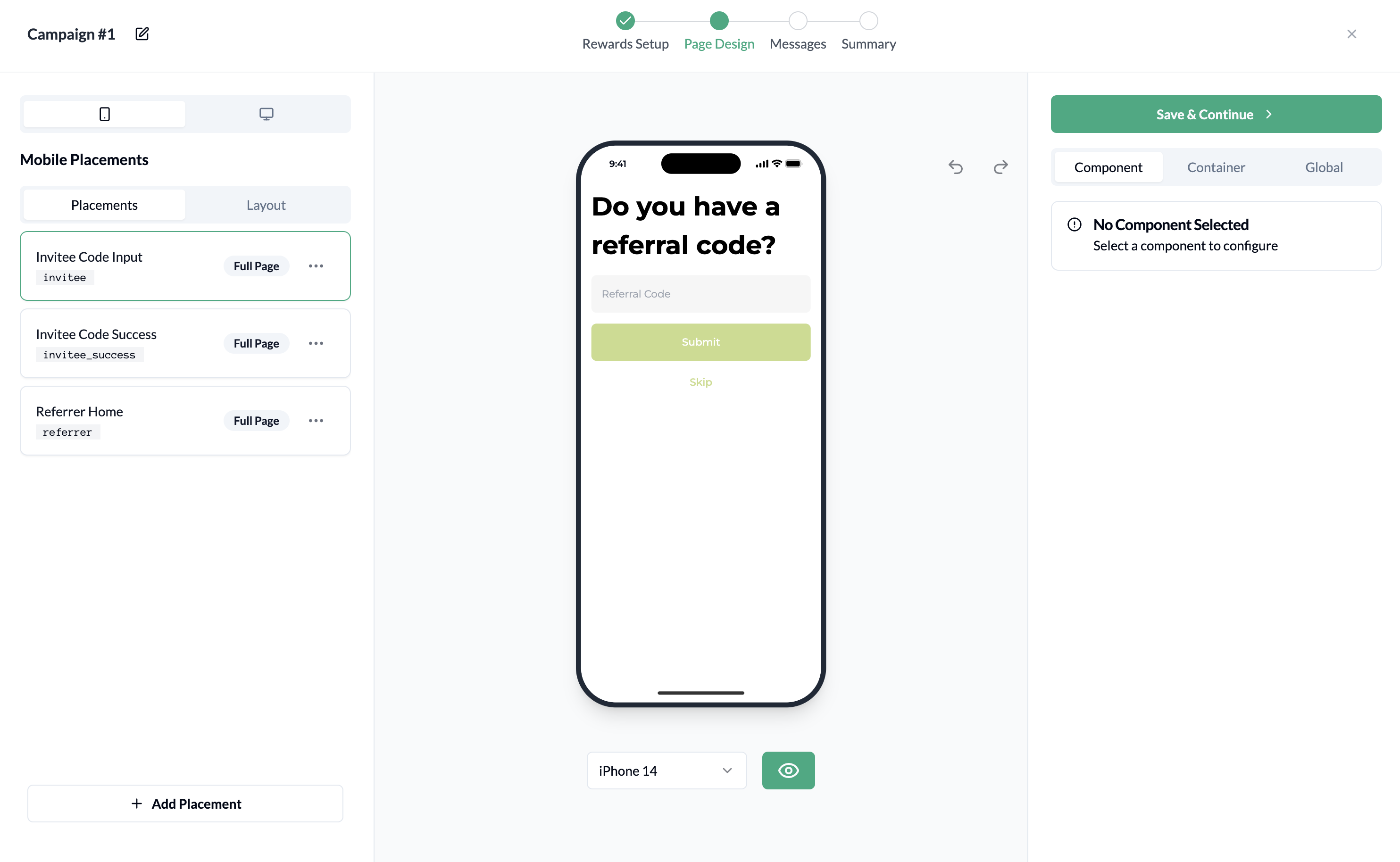
- Select Placement Type: Choose your preferred format—Full Page, Bottom Sheet, or Dialog. (Bottom Sheet and Dialog are coming soon.)
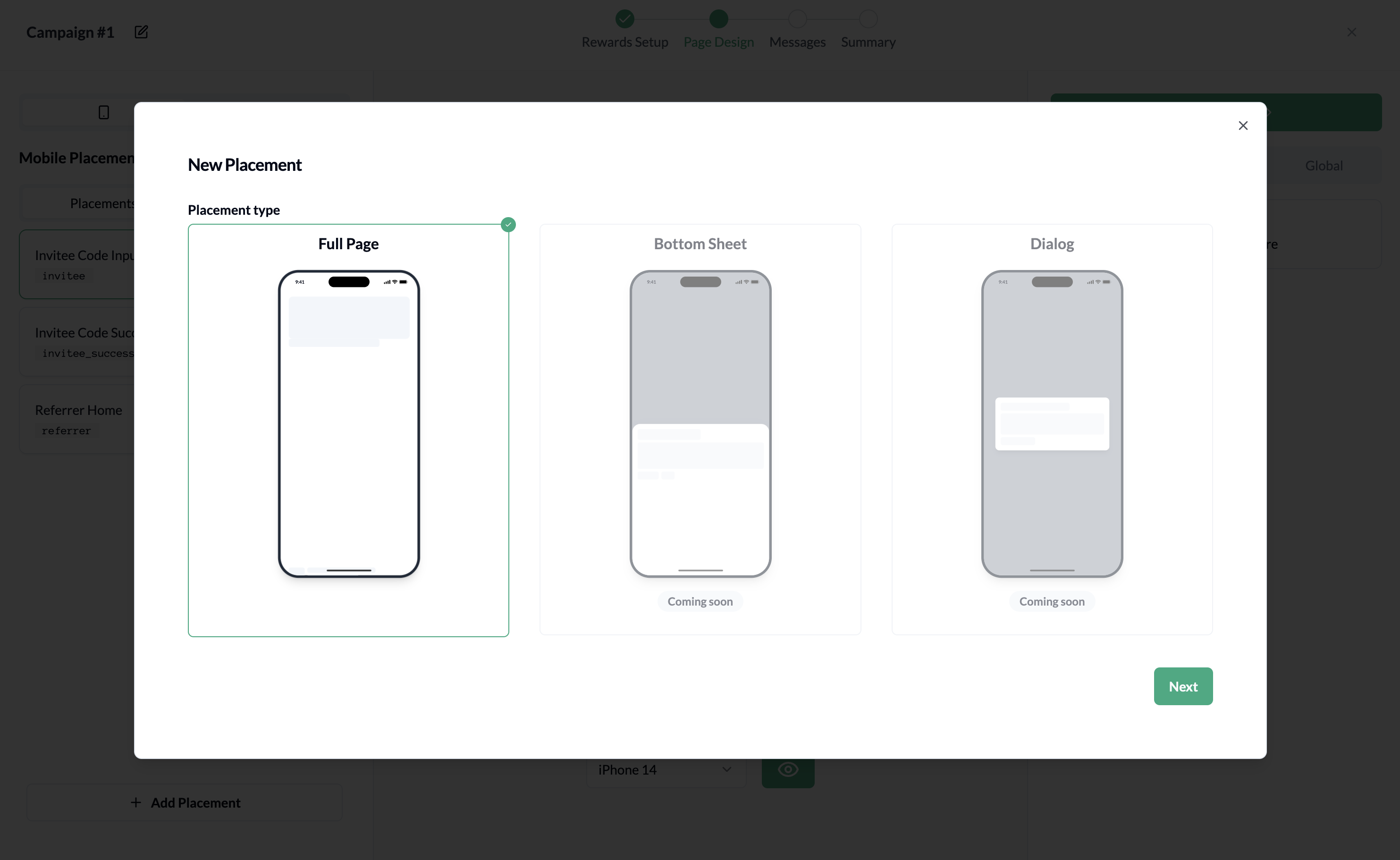
- Choose a Template: Browse our rich template library and select a design that fits your use case.
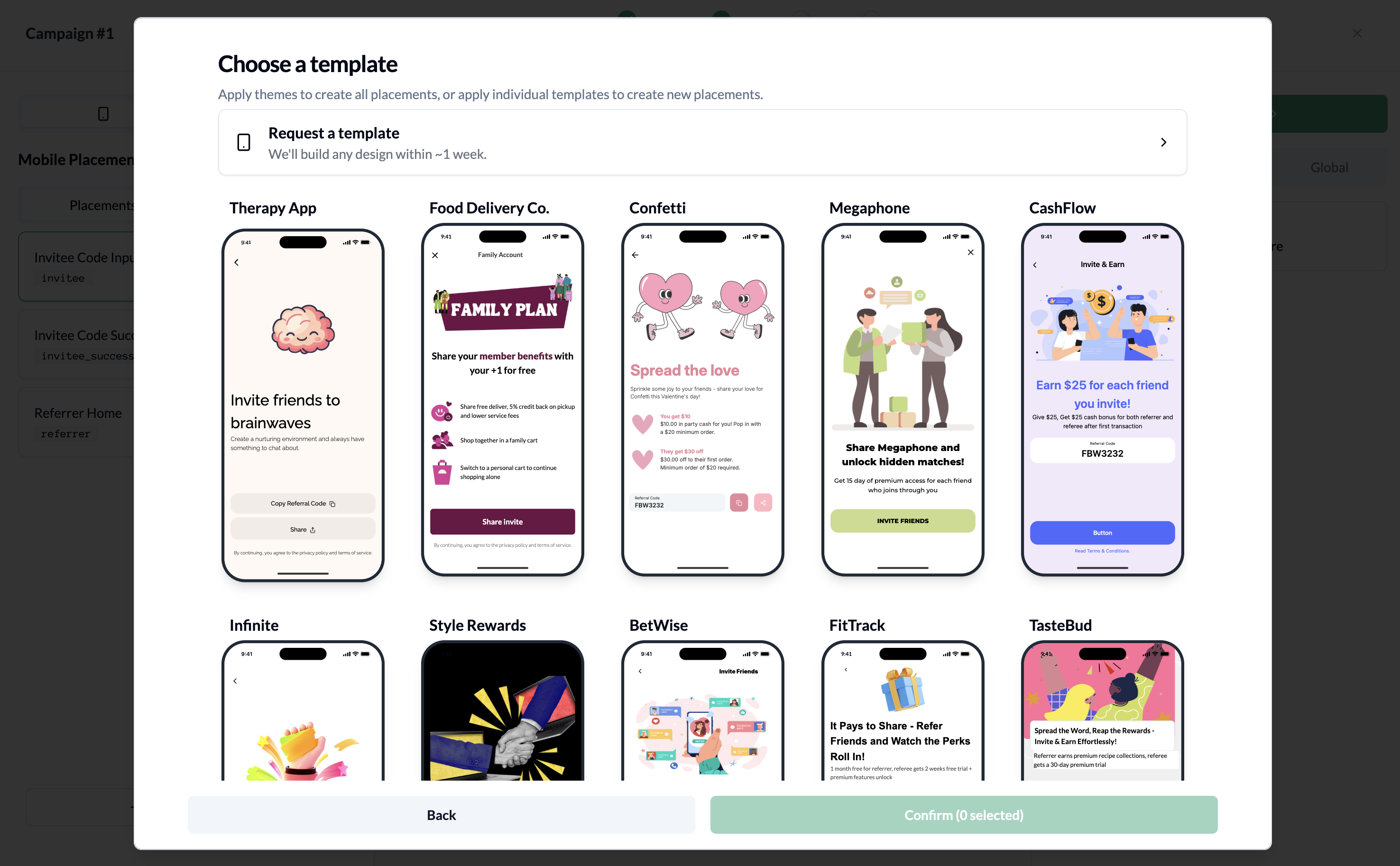
- Fine-tune with the UI Editor: After selecting a template, use the UI editor to customize text, colors, images, and layout to match your brand and campaign goals.
For implementation details, see the SDK documentation.